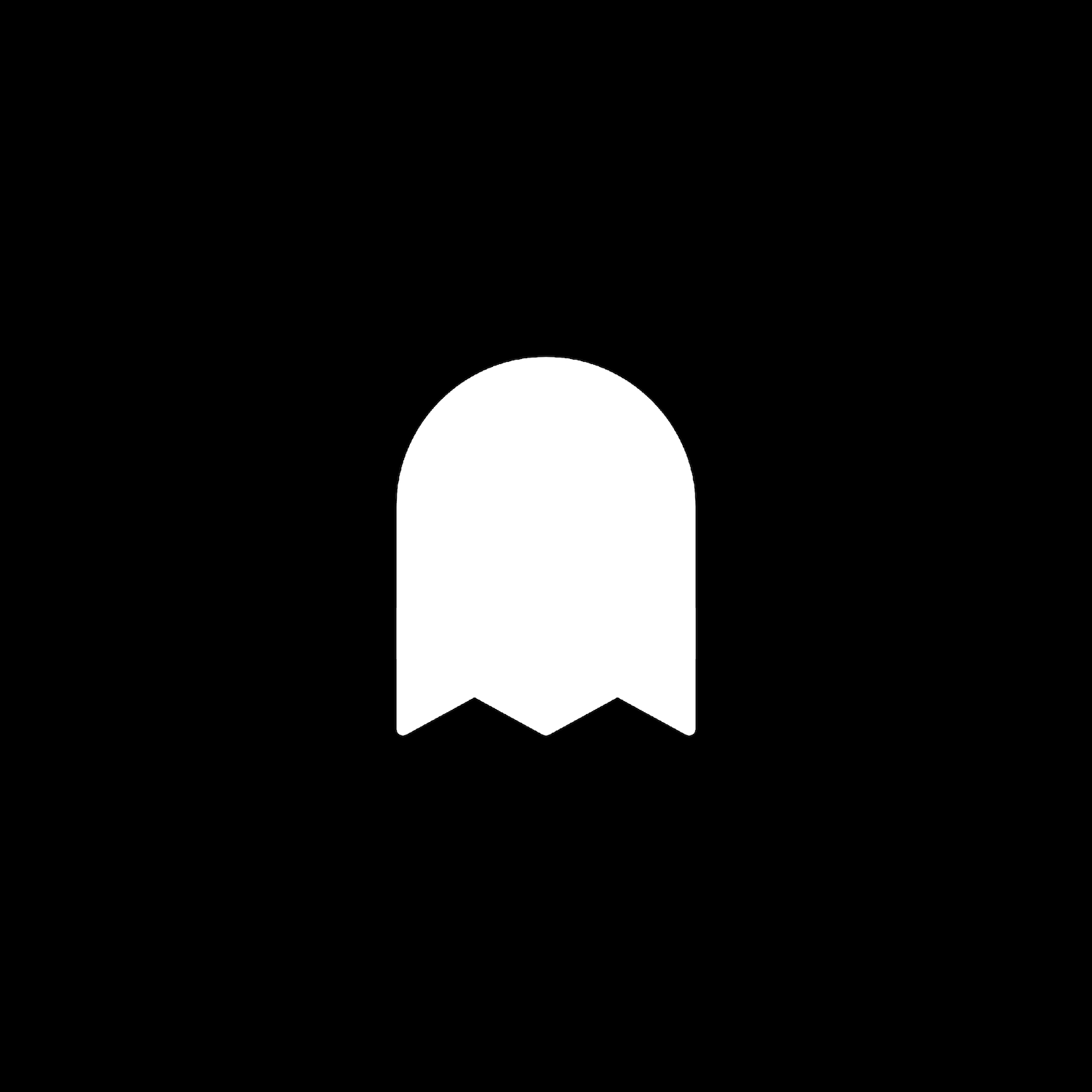Beautiful Summary Block
Description
Give summary blocks with a wall or grid layout a new style. This plugin uses css editor and works with all template families.
How To Install
Go to the Custom CSS Editor. Copy and paste the code below into the Custom CSS Editor box.
// Beautiful Summary Block Design //
.sqs-gallery-design-autocolumns-slide, .sqs-gallery-design-autogrid-slide {
background-color: #ffffff;
border-radius: 5px;
-webkit-box-shadow: 0px 0px 15px rgba(100, 100, 100, 0.1) !important;
-moz-box-shadow: 0px 0px 15px rgba(100, 100, 100, 0.1) !important;
box-shadow: 0px 0px 15px rgba(100, 100, 100, 0.1) !important;
}
// Beautiful Summary Block Image Radius //
.sqs-gallery-design-autocolumns-slide img, .sqs-gallery-design-autogrid-slide .summary-thumbnail {
border-radius: 10px 10px 0px 0px !important;
}
// Beautiful Summary Content Padding //
.sqs-gallery-design-autocolumns-slide .summary-content, .sqs-gallery-design-autogrid-slide .summary-content {
padding: 20px 40px 20px 40px;
}
// Beautiful Summary Read More Button //
.sqs-gallery-design-autocolumns-slide .summary-read-more-link, .sqs-gallery-design-autogrid-slide .summary-read-more-link {
display: inline-block;
margin-top: 10px;
background: linear-gradient(to right, #F07C63, #E45372);
color: white;
border: 0px solid white;
border-radius: 5px;
padding: 10px 20px;
}Customize
There are a few values you can change:
Summary Block Design: Adjust the background color, border radius, and drop shadow to your liking.
Summary Block Image Radius: Adjust the image’s border radius to your liking.
Summary Content Padding: Change the padding around the text content of the summary block.
Summary Read More Button: Adjust the margin, background, color, border, border radius, and padding.
Please keep in mind that this plugin only works with Summary Blocks with a wall or grid layout design.