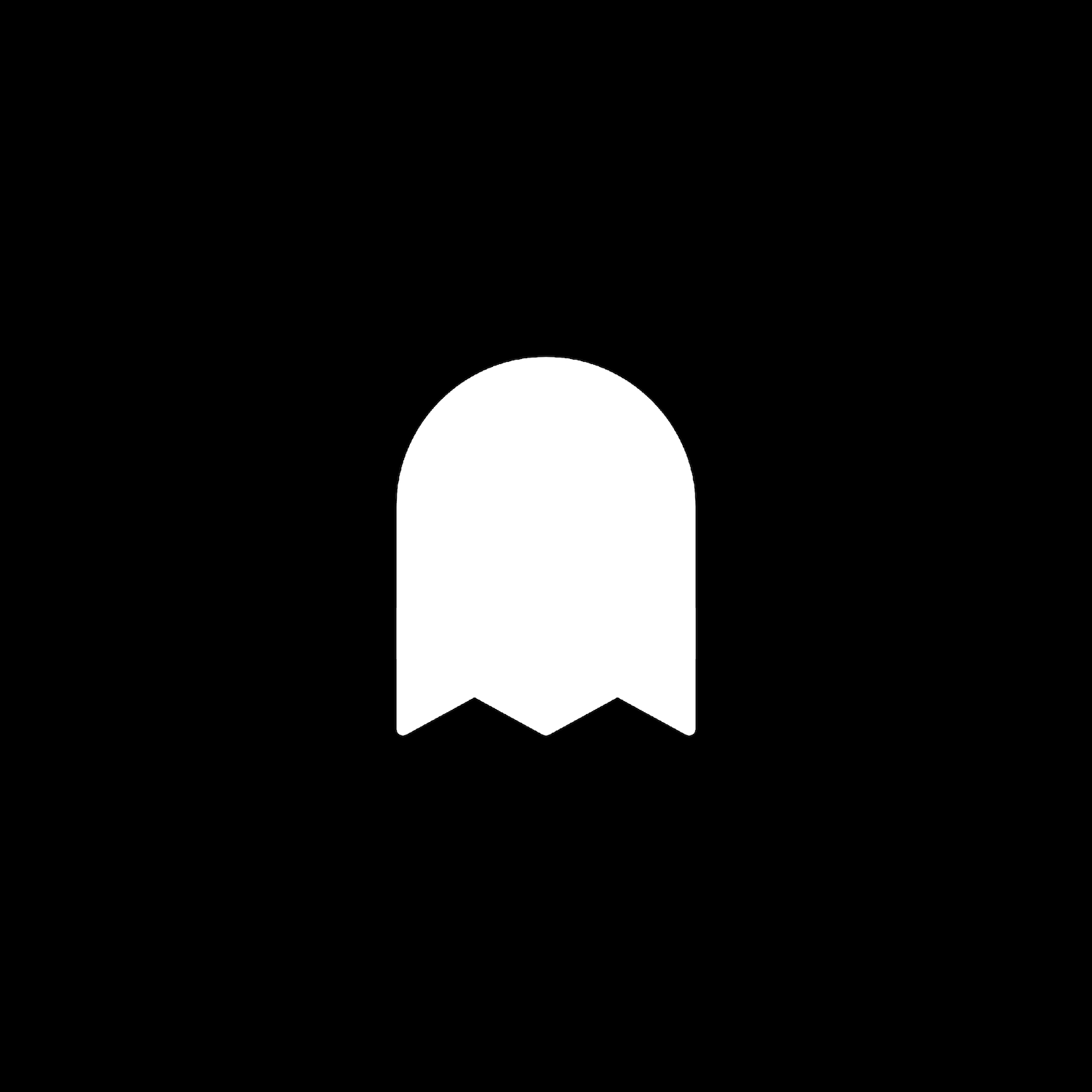Go Arrow Button Style
Description
An updated button style with an arrow icon for the button block. This plugin uses css editor and works with all template families.
How To Install
From your Squarespace account, go to the Custom CSS Editor. Copy and paste the code below into the Custom CSS Editor box.
// Go Arrow Button - Button Padding //
.sqs-block-button-element--medium
{
padding: 20px 30px !important;
border: 10px solid #000000 !important;
}
// Go Arrow Button - Arrow Icon Style //
.sqs-block-button-element--medium:after {
content: '➔';
color: #5FDAA9 !important;
border-left: 1px solid #818181;
padding-left: 30px;
margin: 0px 0px 0px 30px;
}
Customize
Button Padding:
Adjust the padding and border values to your liking. Button color and font style can be adjusted within your Squarespace website’s settings.
Arrow Icon Style:
You can change the arrow icon with your own by replacing the “➔” within content. Adjust the color, border, padding, and margin values to your liking.
Small or Large Buttons:
The code works for the medium button block. If you want to target a small or large button, replace .sqs-block-button-element--medium with .sqs-block-button-element--small or .sqs-block-button-element--large.