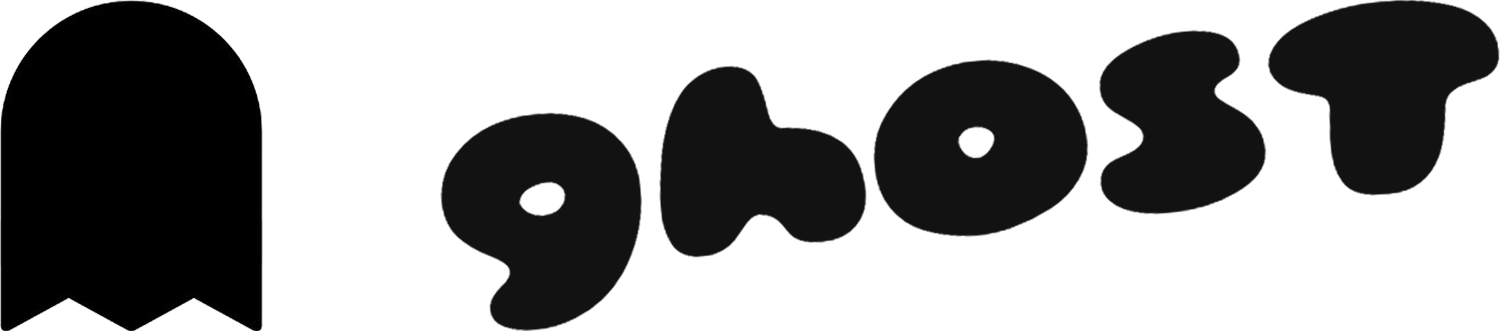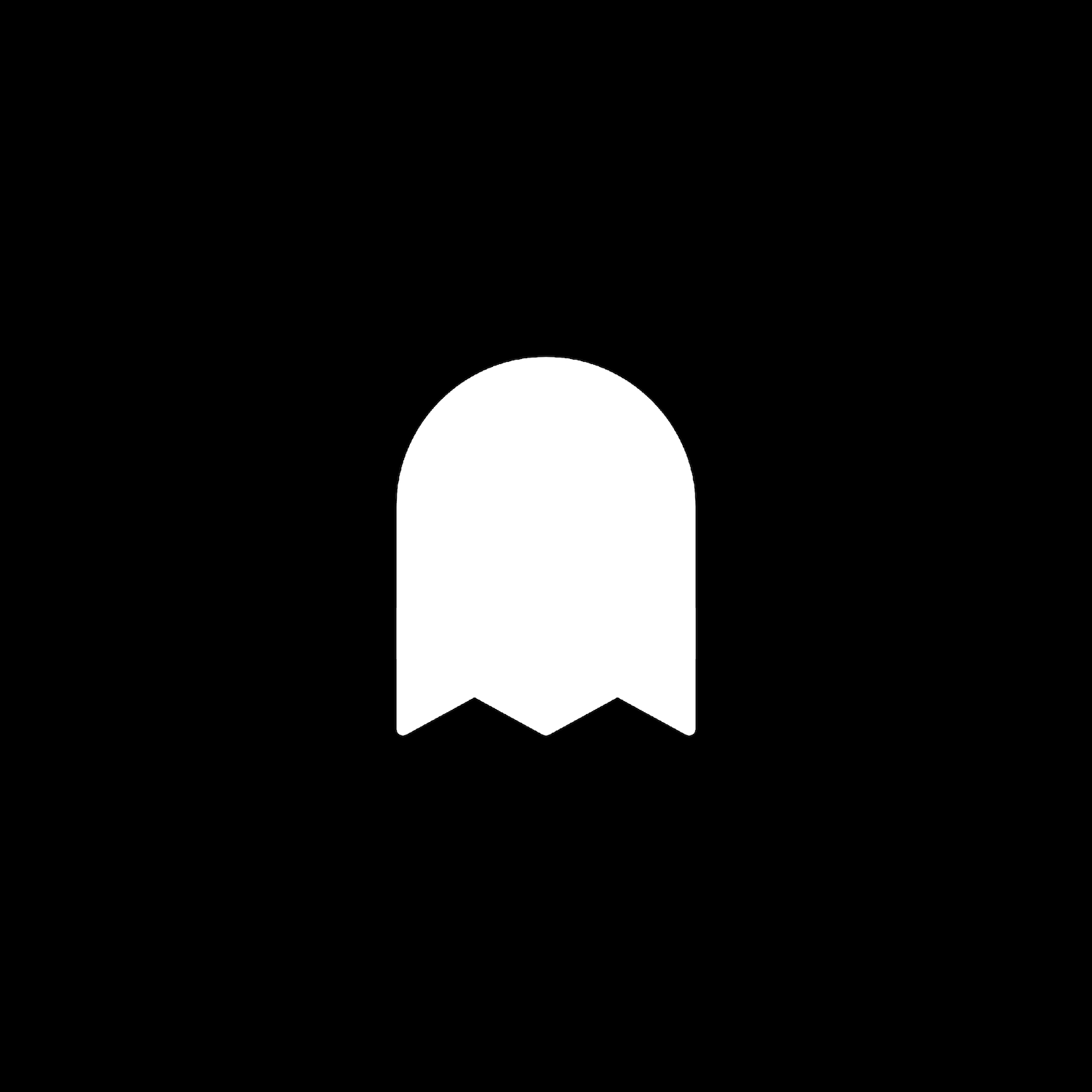Super Easy Vertical Text 2.0
Description
Easily create vertical text on your site. This plugin uses css editor and works with all template families.
How To Install
From your Squarespace account, go to the Custom CSS Editor. Copy and paste the code below into the Custom CSS Editor box.
// Easy Vertical Text //
@media only screen and (min-width: 640px) { em {
width: auto !important;
writing-mode: vertical-rl;
text-orientation: sideways-right;
font-style: normal !important;
transform: rotate(180deg);
}
}
em {
font-style: normal !important;
}Next, add the text you’d like to turn vertical on any page.
Italicize the text and it will instantly turn into vertical text. It’s recommended you only do this with larger headers and shorter lines of text.
You may need to position a spacer block around the vertical text to adjust its positioning. It might look odd while editing, so save the page and refresh.
Customize
It’s best to keep italicized text in their own text blocks. DO NOT share other font sizes in the same block unless they are all italicized.
Vertical text looks best on larger devices, so the code keeps all vertical text horizontal on mobile devices.
You do not need to change any values.